Filament Friday
E-Leveler
The Electronic Bed Leveling Tool
How the E-Leveler Works
You run the Filament Friday E-Leveler GCode files just like any 3D Print.
The GCode file will position the nozzle over each adjuster with the perfect 5.8 mm Z-offset for the E-Leveler.
It will automatically move to the corner (left front first) so you can level that corner with the E-Leveler so the LED just turns on. The GCode will automatically move to the next position after 20 seconds so you can level the next corner.
It continues until all corners are leveled.
(Full Instructions are under the Download File Grey Block below).
The GCode file will position the nozzle over each adjuster with the perfect 5.8 mm Z-offset for the E-Leveler.
It will automatically move to the corner (left front first) so you can level that corner with the E-Leveler so the LED just turns on. The GCode will automatically move to the next position after 20 seconds so you can level the next corner.
It continues until all corners are leveled.
(Full Instructions are under the Download File Grey Block below).
G-Code Files To Use Your E-Leveler
Right Click on "Download File" below and Select "Save Link As" to save to your computer.
Unzip the file and you will find a Folder with three separate sub-folders:
Ender 2 size (180x180 bed), Ender 3 Size (220x220 bed) and Ender 3 Max Size (300x300 Bed).
Choose the folder that matches closest to your printer's size (it doesn't have to be an Ender just similar in size) and copy the two GCode files, within the folder for your size printer, to your SD card. Insert the SD card into your printer and follow the instructions below.
Unzip the file and you will find a Folder with three separate sub-folders:
Ender 2 size (180x180 bed), Ender 3 Size (220x220 bed) and Ender 3 Max Size (300x300 Bed).
Choose the folder that matches closest to your printer's size (it doesn't have to be an Ender just similar in size) and copy the two GCode files, within the folder for your size printer, to your SD card. Insert the SD card into your printer and follow the instructions below.
To Download: Right Click on Download File and Select "Save Link As" | |||
Instructions
|
Video of E-Leveler Used on a Neptune 2 (Ender 3 Clone)
Squares Test Print on Ender 3 Pro
|
Optional Accessories you can 3D Print

3D Print the red End Cap shown in the picture and make the Electronic Bed Level more stable and keep the battery holder off the bed. It inserts on to the LED side of the board.
|
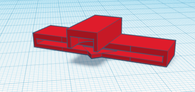
Switch Protection Print. Download and 3D print it to help you cover the switch and not kill the battery when stored away..
|
Original Video Introducing the Tool and Accuracy Test Video
|
|
|
|





